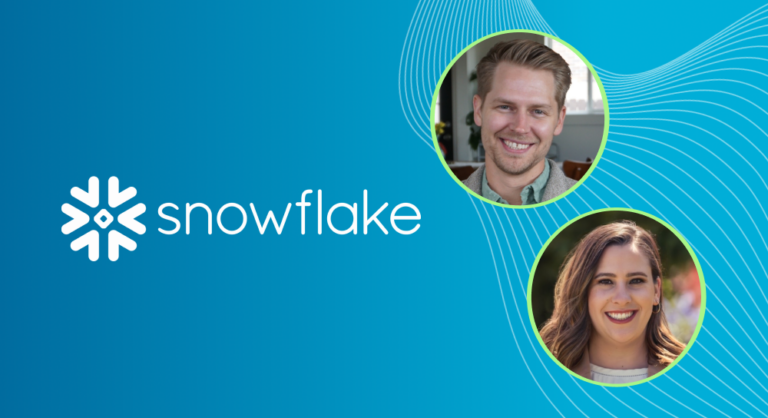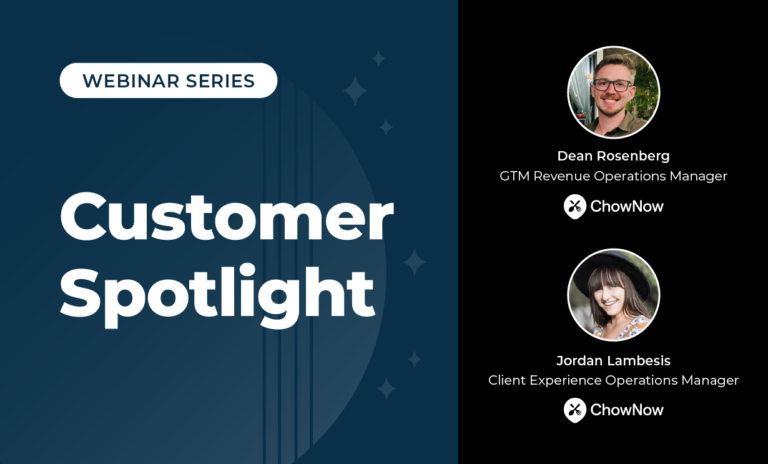Clean living is a little like data management. No one really wants to:
- Exercise every day
- Eat only healthy food
- Budget for the future
- Clean the data in their Salesforce instance
It can be a challenge to get excited about data management (apologies, data science friends), but when data is neglected, issues can grow and expand like elephant toothpaste.
And while some processes are best performed by humans, data management in Salesforce is actually well suited for automation.
LeanData helps you put data management practices on autopilot. Like a modern data housekeeper, we keep your Salesforce instance clean and organized. Whether you’re trying to prevent duplicate records or simply want to drive efficiency into your processes, LeanData’s capabilities stretch way beyond matching and routing.
Here are 10 data management practices you probably didn’t know could do in LeanData:
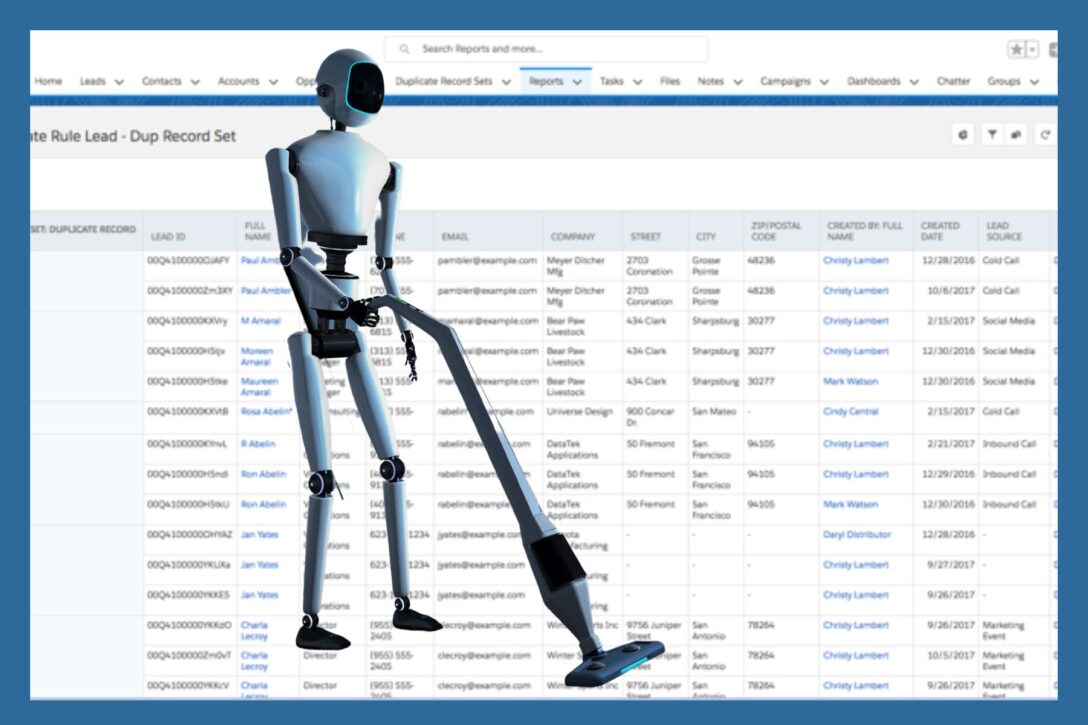
#1 Append Text to a Field
LeanData can automatically update fields on a record. However, sometimes you want to modify a field on a record by adding text instead of replacing it entirely. Using the Update Records node within LeanData Routing, you have the option to insert multiple variables into the field values you wish to update while still preserving existing content in that field.
#2 Update Related Records
Sometimes you need to update a different record than the one you are routing. For example, if a lead status changes to “Closed Converted,” but has several open tasks on it, you may want to automatically assign those tasks to a team member. Using the Updated Lead entry point, LeanData Routing can look for activities related to the lead, assign the tasks to whoever you specify, and then mark the tasks on the original lead as completed.
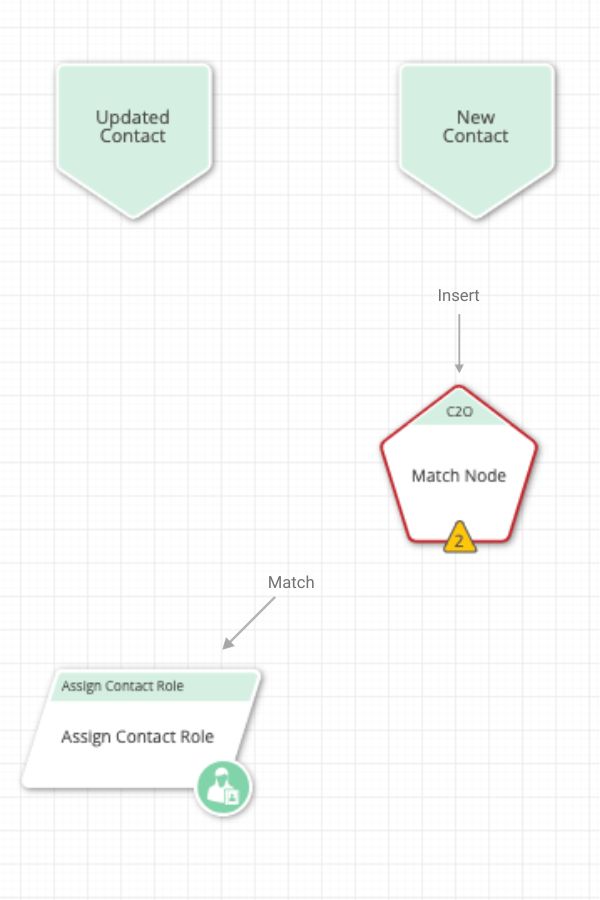
#3 Automatically Add Contact Roles to Opportunities
In the course of routing your Contacts or Opportunities, you may want to assign a contact role to an opportunity. To automatically associate Contacts to Opportunities, LeanData offers this capability in two places: Contact Router or Opportunity Router. In Contact Router, the new or updated Contact is matched to an Opportunity and assigned a role such as Business User, Economic Buyer, Decision Maker, Influencer, or something else using the Assign Contact Role node. Contact roles are 100 percent customizable.
The LeanData RevOps team uses this functionality with a slight twist. When a Contact’s Ebsta Score (engagement score) reaches 80 or above, LeanData Revenue Orchestration automatically matches that Contact to a Prospect Account with an open opportunity and adds that Contact as a Contact Role.
#4 Reassign Inactive-Owned Records
Leaving Accounts, Leads, and Opportunities assigned to inactive users causes lead leakage, a poor buying experience and ultimately lost revenue. According to Forbes, the average tenure of an employee is 4.1 years and nearly 38 percent of employees quit within the first year. Deactivating Users in Salesforce is a necessary, ongoing process.
LeanData can help you re-assign records to active employees without having to run manual batches.
LeanData’s Routing Scheduler Tool can periodically look for records where the owner is inactive and, on recurring schedule, run those records through a routing graph that will assign the records to an active user. Routing jobs can be scheduled hourly, daily, weekly, or monthly, at any specified time.
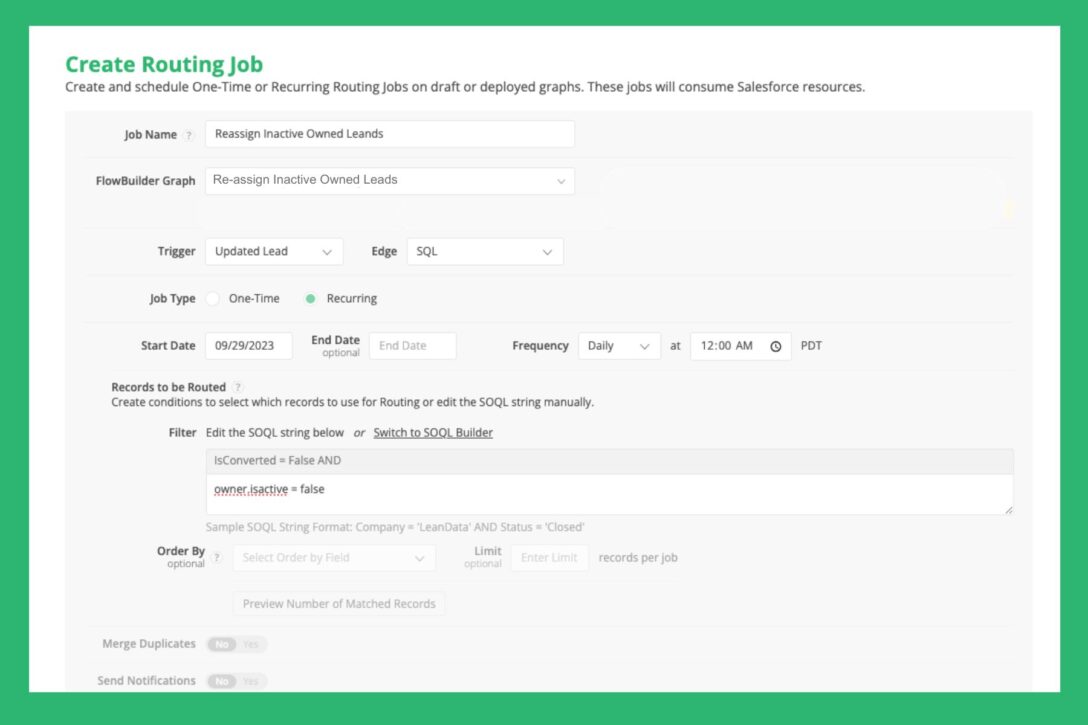
#5 Group Related Leads with No Account Match
Some LeanData users like to use the Create Account Node to automatically create new accounts. However, other users don’t want to automate this process, but still want to leverage LeanData Matching to collect leads that may belong to the same potential account.
This process begins by creating a text field in Salesforce with the label Potential Account Name. When a new lead does not match to an account, LeanData Routing can look for any related leads using the Lead-to-Lead Match Node. If a related lead exists, LeanData can stamp the Potential Account Name field with the company name from the existing related lead.
With this automation in place, users can run a report and group the leads by the Potential Account Name. This report will show how many leads have a corresponding account match. Then, once the matched lead quantity reaches a desired threshold, users can create an Account manually.
#6 Manage Orphan Prospects
This data management use case is commonly encountered by people using both LeanData and Outreach.
Imagine one of your sales reps sends an email in Outreach to a prospect named Bob. Bob has a Salesforce Lead and/or Contact record. Bob introduces your sales rep to one of his colleagues, Joe, by copying Joe in the email thread. Joe does not have a Salesforce record.
Unfortunately, Outreach creates a Prospect record for Joe, but does not update the company field. And, because the company field is blank, Outreach creates a Plugin Sync Error, preventing Joe’s Prospect record from syncing with Salesforce. Joe is now an “Orphan Prospect.” Poor Joe, sniff.
Therefore, an Orphan Prospect is a prospect who gets created in Outreach without a corresponding company or account, and as a result, does not sync into Salesforce. This leads to dirty data and gaps in tracking engagement.
Orphan Prospects Can be Fixed in Three Steps:

- First, create a trigger in Outreach that updates the Account name to “N/A” if the Company and Account Name in Outreach are null.
- Next, when a new Prospect is created or updated with null company, the trigger will auto-update the Account to N/A. The Prospect will then sync to Salesforce.
- Now, LeanData Lead Routing can look for an Account match. If a match is found, LeanData will convert the Lead to a Contact with the correct Company and/or Account data. If no match is found, LeanData will sync with Clearbit, an enrichment tool, that will populate the Company name onto the Lead Record, convert the Lead to a Contact, and create a new account.
#7 Use List Analyzer for Event-Related Account Matches
The LeanData List Analyzer is especially useful when you receive an event registration list that only includes company name. List Analyzer allows users to upload a list of Accounts (domain not required) to see which Accounts match to existing Accounts in your Salesforce instance.
Before uploading, it’s handy to reference the company domain to help with LeanData Matching. So here’s a pro tip: Use this bit of Clearbit code to insert company domains in the spreadsheet. You don’t even need to be a Clearbit customer.
After you run the event registration list through List Analyzer, you can add Accounts to event-specific campaigns and instruct your Sales team to start prospecting.
#8 Support a Sales “Add Named Account” Process
Cue David Bowie: ♬ “Ch-ch-ch-ch-Changes”
Sales reps may want to add or drop one of their assigned accounts for a variety of reasons. Companies get acquired, customers churn, and sometimes the sales-to-customer relationship is simply not working.
LeanData helps automate all kinds of change management for Sales teams. In this case, a sales rep submits a request to their manager to add or drop a target account from their name. This request is made by simply changing a custom field with the Assignment Section of the Account record. The Assignment Section is custom-built by the LeanData RevOps team, but could easily be replicated by any Salesforce admin.
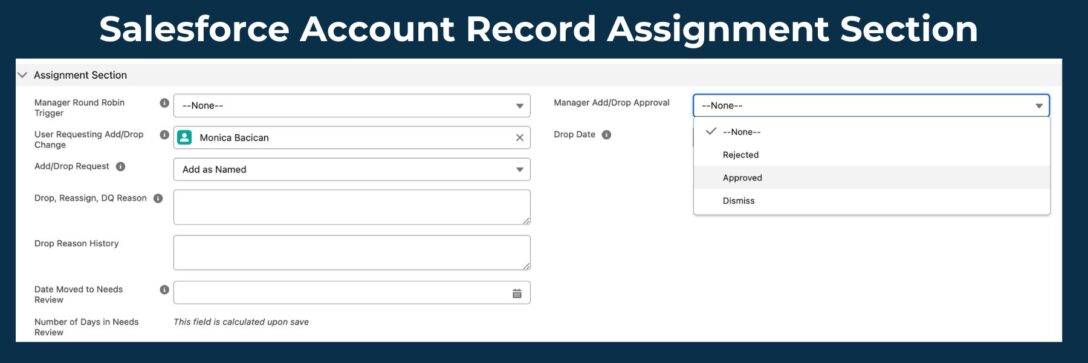
Managers review the add/drop requests through a Salesforce dashboard on a regular basis. If the manager approves the request, a field in the Account record updates. This change triggers LeanData Routing to automatically update other Account fields: Account Owner, the respective SDR who is paired with that AE, the Account Assigned Reason, and the Assigned Date.
#9 Align Contacts with Account Owner
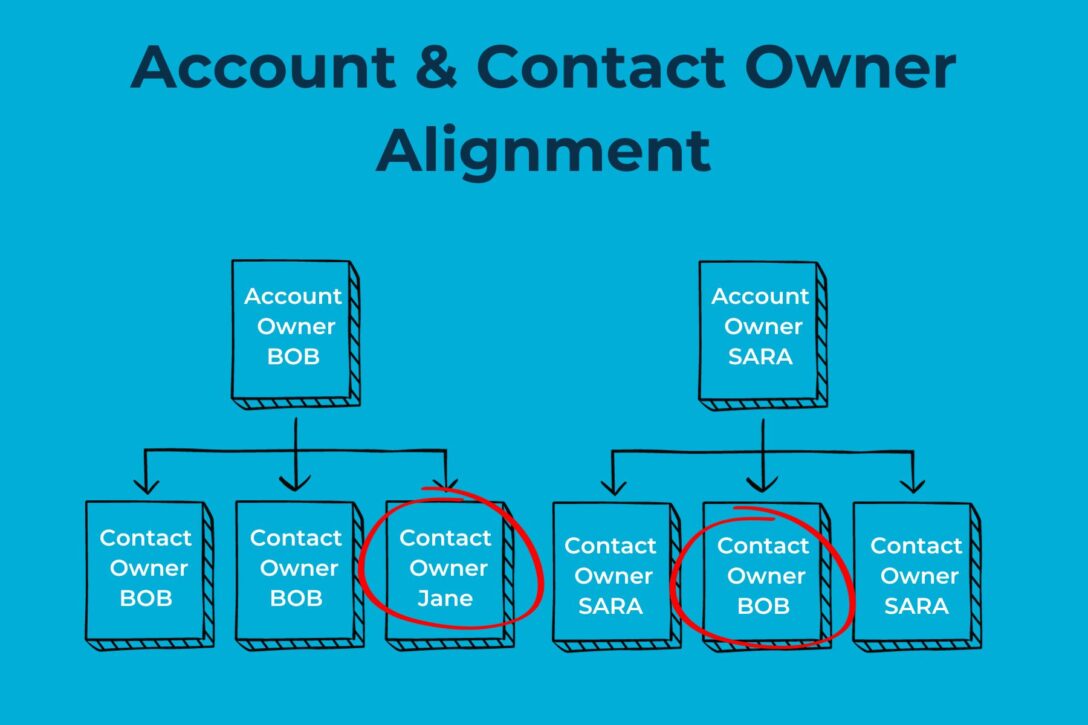
When you change the owner of an Account in Salesforce, this doesn’t necessarily change the owner of the Contacts within that Account. Overtime, this data can get misaligned as Contacts and Accounts are reassigned.
The LeanData Routing Scheduler Tool helps ensure that Contacts are always aligned with the right Account owner.
To set up this data management process, follow these five steps:
- Within the Salesforce Object Manger, search for the Contacts object and select it. In the sidebar menu, select Fields and Relationships.
- Create a New Custom Field with a Formula Data Type. In the Field Label, type “Aligned with Account Owner.” Make it a checkbox field.
- Next, insert this formula: IF (Ownerid = Account.Ownerid,true,false). Save this in Salesforce. Now you have a formula field on your Contact records that will indicate if the Contact owner is the same as the Account owner.
- In LeanData FlowBuilder, create a graph that will align the Contact owner with the Account owner. This involves a New or Updated Contact entry node and the Route to Account node.
- In the LeanData Routing Scheduler, create a daily Routing Job that will look for Contacts that do not align with the Account owner and reassign them to the correct Account owner.
This process is demonstrated in detail in the LeanData Tips & Tricks video: Aligning Contacts with Account Owner.
#10 Handle Enrichment
LeanData has direct integrations with several enrichment vendors. However, even without an integration node, LeanData can accommodate any enrichment software that works with Salesforce.
To begin, in order to accommodate for the time it takes to enrich a new Lead, Account, or Contact, prior to routing, LeanData FlowBuilder has a Hold Until node that will hold records until certain predefined conditions are met. To ensure the record was enriched, LeanData recommends adding a rule to the Hold Until node that will indicate when enrichment has been completed.
Then, if a record is not enriched in the specified timeframe, the record can proceed through the flow, sit in a queue, or even hit a dead end and not be routed.
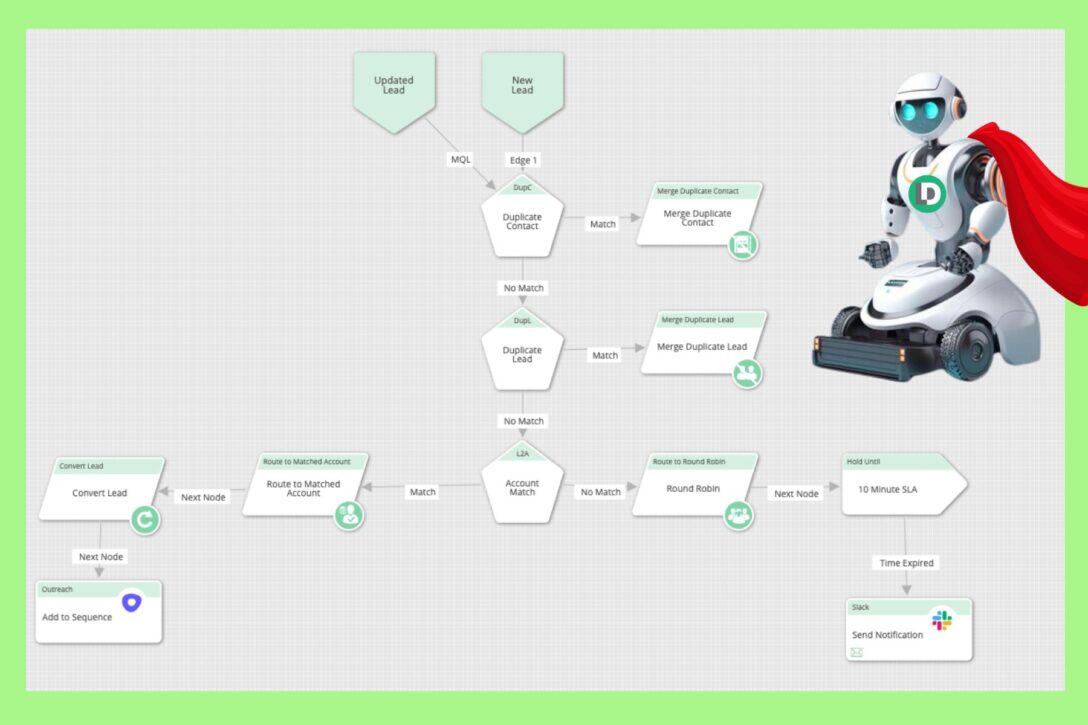
Salesforce Data Management Made Easy
A recent LeanData G2 reviewer wrote, “Lean Data solves our org’s data hygiene problem by doing the heavy work regarding dupes, sorting, and routing. It allows us to save time doing these tasks and allows us to be more productive and efficient.”
Obviously, no RevOps team wants to manually add Contacts to Opportunities or reassign inactive-owned records. And yet avoidance just delays an inevitable catastrophe. Having a clean and efficient CRM is essential to the success of any business.
Typically, data management projects are initiated when problems arise. However, if data management were proactive and automated, many problems could be avoided. People often associate LeanData with first-in-class Lead-to-Account Matching and Routing. Now you know that data management is another one of our superpowers.