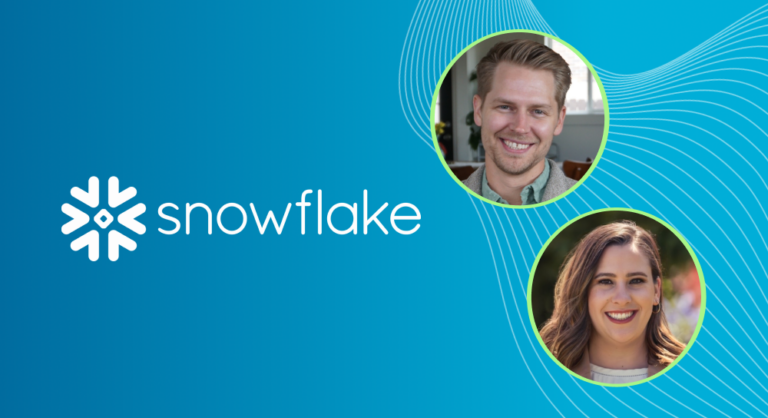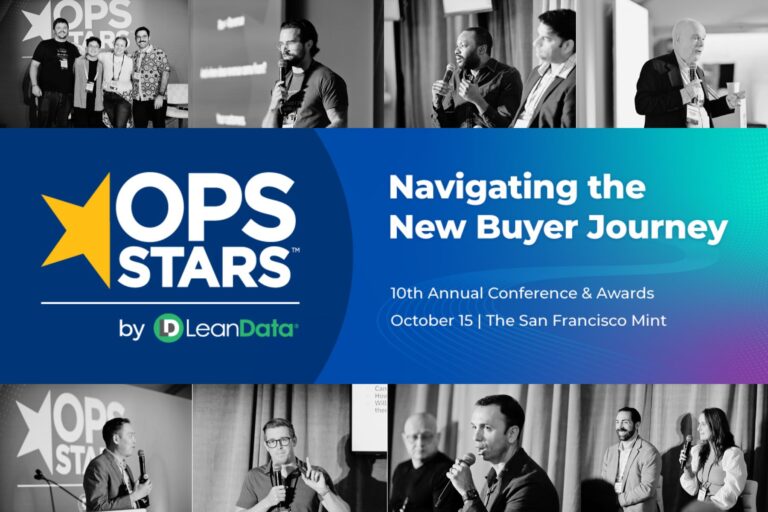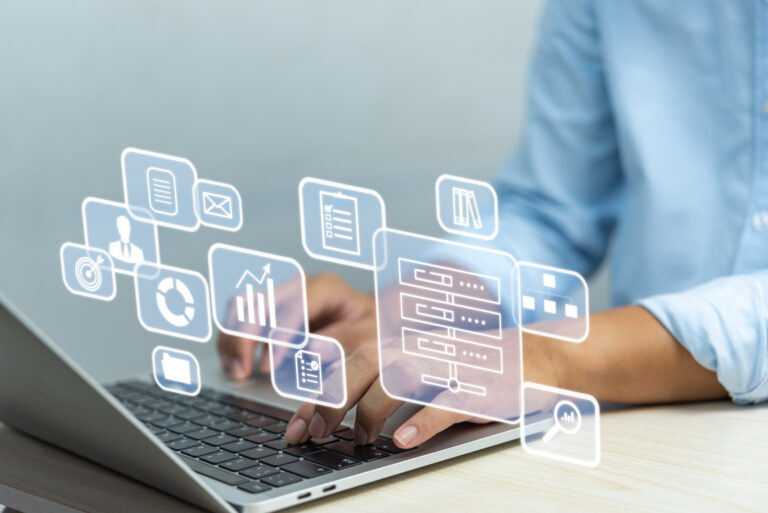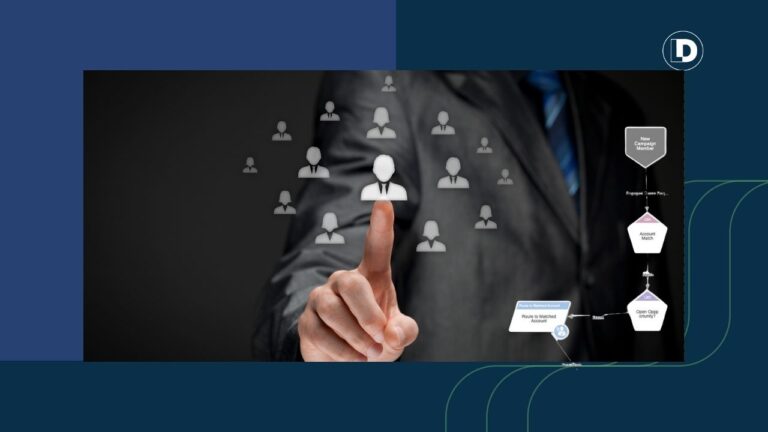Lead assignment rules are a powerful feature within Salesforce to assist your team’s automation of its lead generation and customer support processes. Assignment rules in Salesforce are used to define to whom your Leads and Cases (customer questions, issues or feedback) are assigned based on any one of a number of specified criteria you determine.
Organizations typically develop lead assignment rules for their GTM processes or flows:
- Rules for inbound Leads
- Rules for website-generated Leads
- Rules for importing Leads from an event
For case assignments, a company might establish one case assignment rule for weekdays and another assignment rule for weekends and holidays.
A lead or case assignment rule often consists of multiple rule entries to specify exactly how leads and cases are assigned throughout your go-to-market teams.
For example, related to customer service inquiries, a standard case assignment rule might have multiple entries. Cases with “Type equals Gold” are assigned to the Gold Level service queue, cases with “Type equals Silver” are assigned to the Silver Level service” queue, and so on.
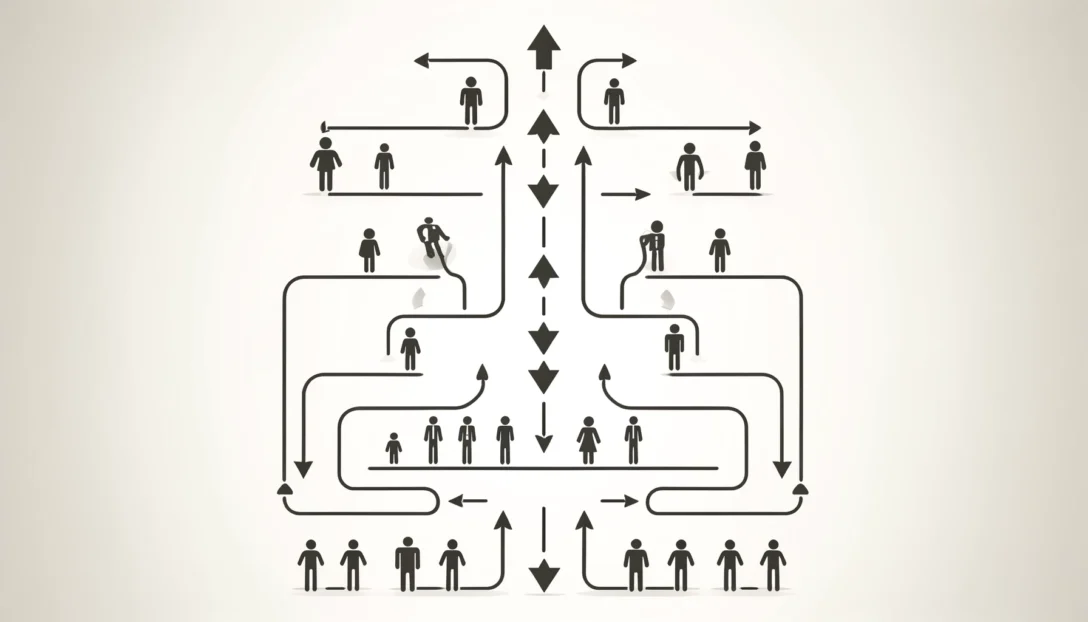
As organizations grow and scale, they operationalize multiple GTM motions: inbound, outbound, account-based, upsell/cross-sell, and hybrid. However, many are limited to having just one rule in Salesforce.
As a work-around, many organizations create one massive lead assignment ruleset. They then wedge all of their rule entries into that one big ruleset, regardless of how many different motions that represents. Over time, Salesforce lead assignment rules can quickly become unmanageable.
This post covers the best practices for Salesforce lead and case assignment rules. The ultimate goal is to fully engaging your hard-won leads and speed up your organization’s time-to-revenue.
How to Define Assignment Rules
Your Salesforce administrator can only have one rule in effect at any particular moment in your go-to-market motions, and that assignment rule is intended to both automate lead generation processes and other customer-facing processes routed through your CRM.
Lead assignment rules specify how leads are assigned to users or queues as they are created manually, captured from your website, or imported via SFDC’s Data Import Wizard.
Case assignment rules determine how cases are assigned to users or put into queues as they are created, either manually or through the use of Web-to-Case, Email-to-Case, On-Demand Email-to-Case, the Self-Service portal, the Customer Portal, Outlook, or other data generation applications.
Criteria for Lead Assignment Rules
Okay, so you’ve decided that lead assignment rules in Salesforce make sense for your revenue operations team – now what?
Well, first, you’ll need to determine the edition of your Salesforce instance. Lead assignment rules are available in the Group, Essentials, Professional, Enterprise, Performance, Unlimited, and Developer Editions of SFDC. Case assignment rules, conversely, are available only in the Professional, Enterprise, Performance, Unlimited, and Developer editions.
With regard to User Permissions, to view assignment rules, you’ll need View Setup and Configuration permissions. However, to create or change assignment rules, you’ll need Customize Application. If you are not your organization’s Salesforce administrator, you should check with them before attempting to head off on your own.
How to Create Salesforce Lead Assignment Rules
Creating lead and case assignment rules in Salesforce is a relatively straightforward process.
- Login to Salesforce and select Setup in the upper right corner of the horizontal navigation bar.
- In the Setup search box, type “assignment rules” and then select either Lead Assignment Rules or Case Assignment Rules.
- Select New to create a new assignment rule.
- In the Rule Name box, type a name and specify whether it should be active for leads or cases created manually and by those created automatically by web and email. When done, click Save.
- Click open your newly created rule and select New in the Rule Entries to specify your rule criteria.
- Step 1 in the “Enter the rule entry” window requires you to enter an Order for your new rule (the Order is the order in which the entry is processed, like a queue).
- In Step 2, you determine whether your new rule is based on meeting a set of criteria or a formula. In the Run this rule if the dropdown box, select either “criteria are met” or “formula evaluates to true.”
- Lastly, in Step 3, select the user or queue to whom your rule will assign your new lead or case (use the lookup feature to find specific users or a queue). After completing Step 3, select Save.

Why Are Your Salesforce Lead Assignment Rules Not Working?
If you discover your lead or case assignment rules are not working, here are a few tips to quickly troubleshoot the root cause.
First, check to ensure the assignment rule is active. Remember, only one case or lead assignment rule can be active at one time. Secondly, ensure the record is assigned to the correct user or queue.
Make certain to select the checkbox Assign using active assignment rule. In support of this step, enable field History tracking on case or lead owner, as well as add object History (case or lead) in your page layout.
One common problem is overlapping rule entries, or rule entries in the wrong order. With dozens of rule entries, many will overlap, causing records to get assigned unpredictably.
For example, if entry #1 assigns California leads to John, and entry #2 assigns Demo Request leads to Jane, then John might wonder why he’s receiving Demo Requests leads who are supposed to go to Jane.
Assignment Rule Examples
The image, below, shows sample rule entries being entered into Salesforce for a variety of “what if” situations:
- Junk leads containing “test” are sent to an unassigned queue
- Demo requests are routed directly to SDR 3
- Leads at accounts with over $100 million in annual revenue are routed to AE 1
- Leads in certain states are sent to their respective representatives

How LeanData Simplifies Salesforce Lead Assignment
Creating lead and assignment rules in Salesforce is relatively straightforward. However, as your GTM motions become more and more complex, it becomes necessary to populate that one rule with multiple defining rule entries. As you grow and scale, your rule threatens to become unwieldy. Then these problems arise:
- Difficulty in both comprehending and managing
- Poor visibility, making it difficult to troubleshoot and validate
- Restrictions allowing only the criteria on the routed record

LeanData’s lead routing flow and assignment solution is a native Salesforce application that allows users to create flows in an easy-to-understand visual graph. Its visible representation of an organization’s desired lead flow affords many benefits to users, including:
- Easier ability to visualize and understand complex flows
- Real-time visibility of the routing of leads and the ability to quickly troubleshoot and make adjustments
- At-a-glance ability to use information on matched records for routing decisions and actions

Assignment rules in Salesforce are a relatively easy-to-learn feature that can be very quickly implemented, delivering a flexible and powerful logic to your CRM processes. Automating your lead and customer processes will accelerate your GTM motions and deliver your organization a sustainable competitive advantage.
For more best practices, read the eBook, “Best Practices for a Winning B2B Marketing Data Strategy.”