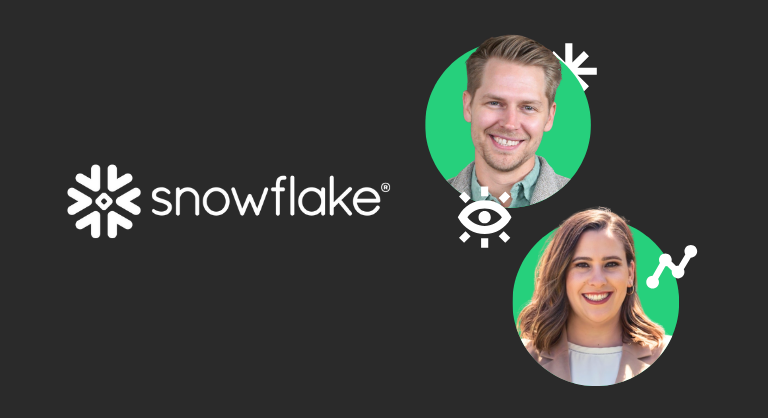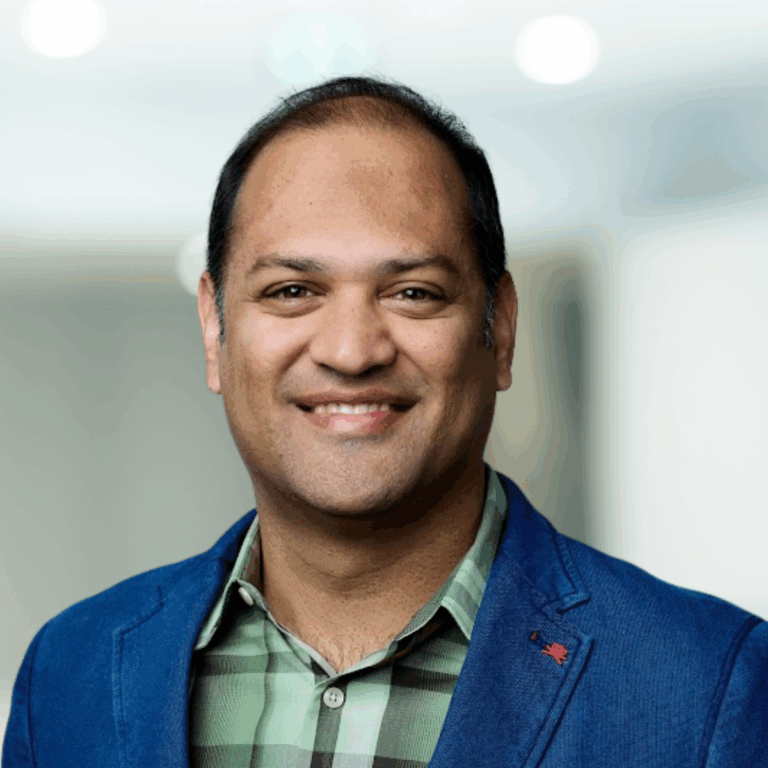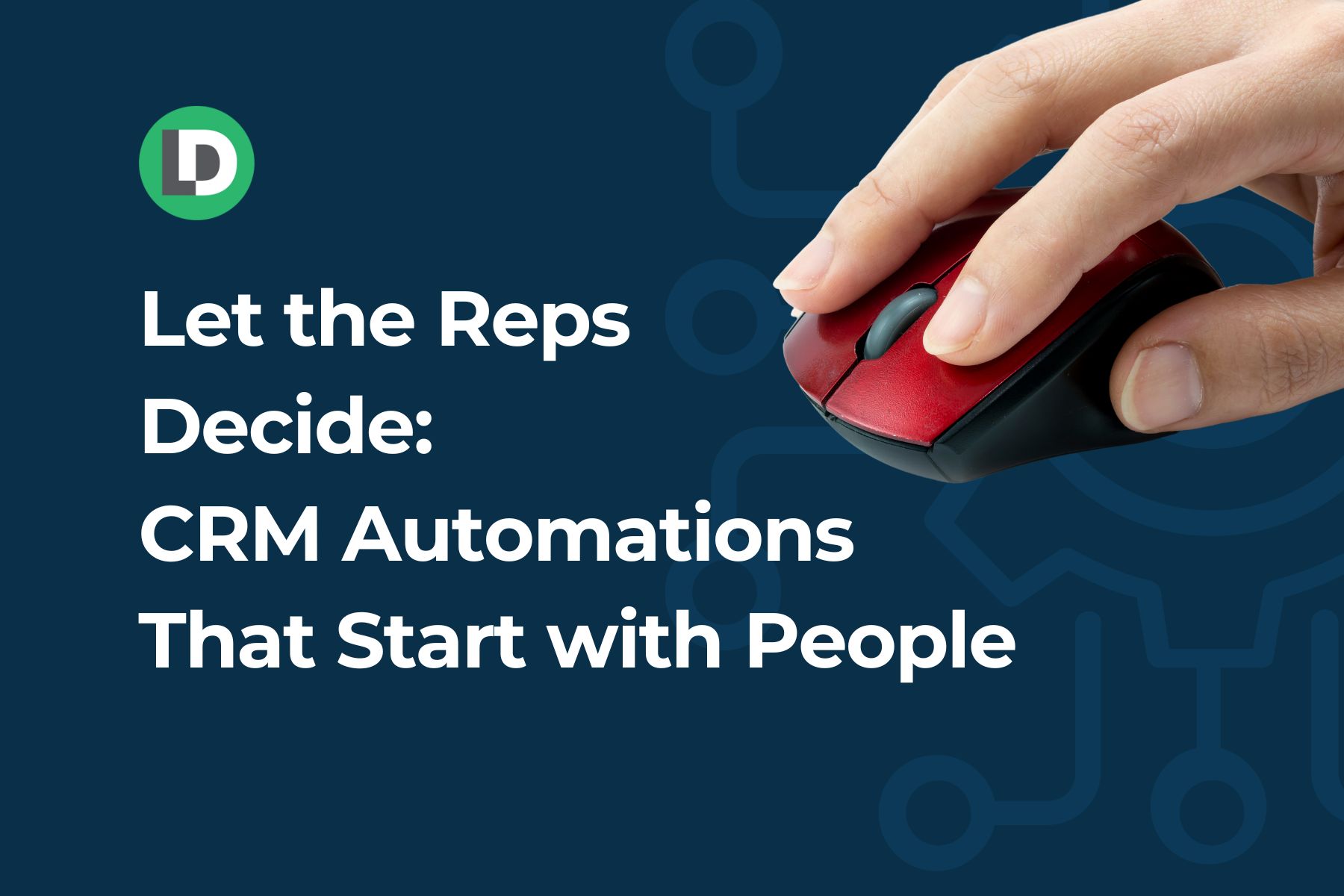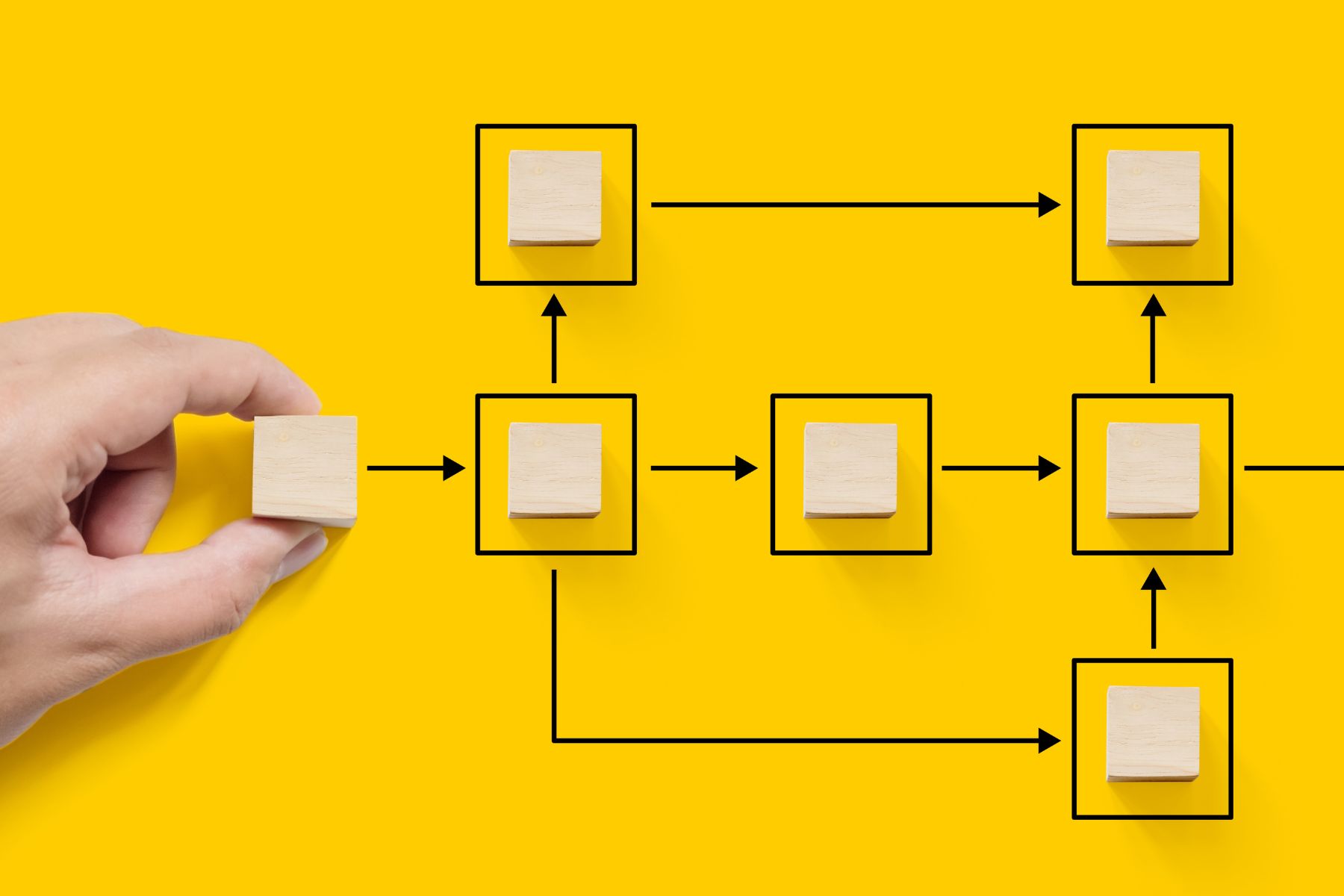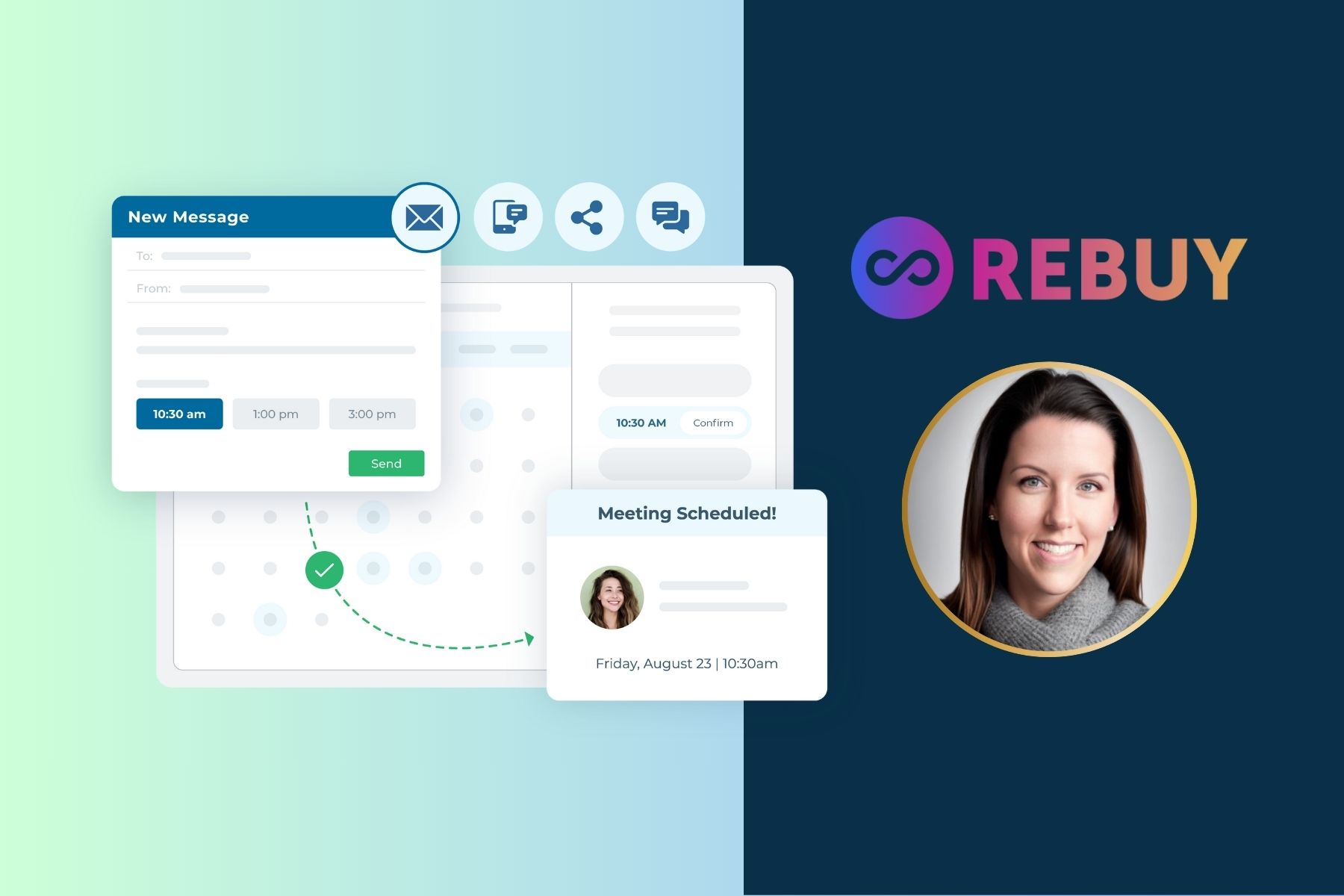Lookout AI-obsessed world, here’s a controversial hot take: Not every automation should be triggered by a system.
Sometimes, it should start with your people.
Sales reps, managers, and customer success teams all run into moments where the next step is clear, but systems aren’t built to react. That’s where user-initiated automations come in.
So, instead of relying on marketing systems or backend updates to kick off the next action, these automations start when someone on your team decides it’s time to move.
In this article, we’ll explore how teams are using LeanData to empower user-initiated automations that streamline handoffs, route updates, and trigger key processes, all with a single checkbox.
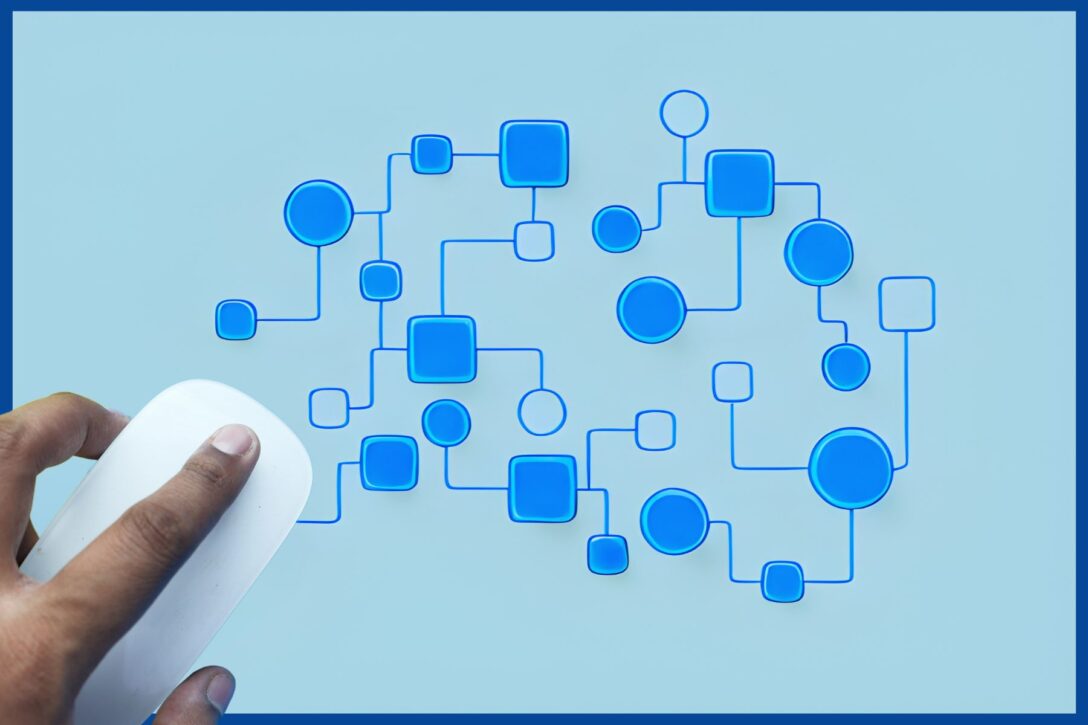
What Are User-Initiated Automations?
User-initiated automations are workflows that begin when a person takes a simple action inside your CRM. This might be checking a box, updating a field, or submitting a request. Then, the automation picks up the record and routes it through a predefined process.
These workflows are especially valuable for:
- Sales Development Reps (SDRs) qualifying leads
- Sales managers reviewing records
- Customer success managers initiating onboarding
- Field teams escalating accounts
Instead of waiting for a backend system or scheduled job, the process starts in real time because someone knows it’s the right moment to act.
Why User-Initiated Automations Matter
- They save time. Instead of sending messages back and forth on Slack or waiting for someone to manually reassign a record, reps trigger the process directly.
- They reduce errors. With structured automations behind the scenes, these workflows ensure the right data is captured, notifications are sent, and routing happens correctly.
- They create better visibility. Managers can track who initiated a process, when it happened, and what actions followed.

How It Works in LeanData
Setting up user-initiated automations in LeanData starts with adding a field to your object. Most often, this is a checkbox field labeled something like “Send to Onboarding” or “Manager Reroute.”
Once that field is checked, LeanData detects the change and kicks off a FlowBuilder graph that routes the record accordingly. Within the graph, you can:
- Validate required fields
- Add audit stamps (like timestamps or user names)
- Trigger notifications
- Assign the record to a new owner
- Uncheck the box so the process can be reused later
These graphs can be simple or complex, depending on your process needs.
Real-World Examples from LeanData Customers
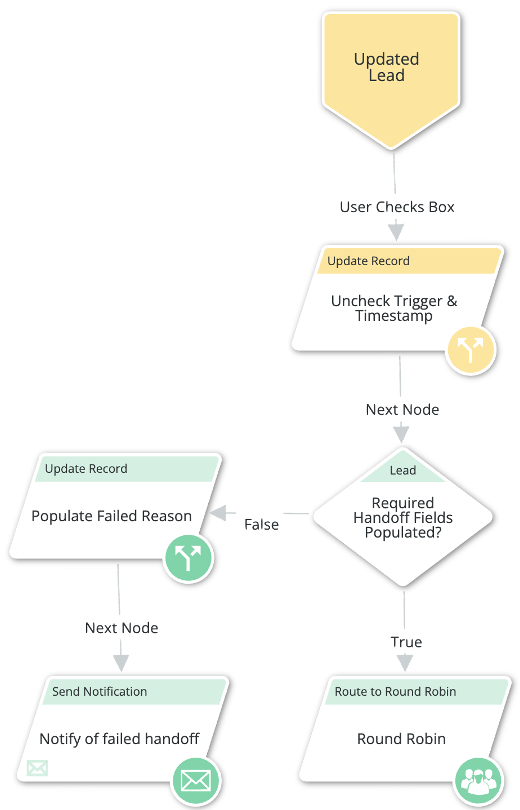
Sales Manager Reroute
At an enterprise technology company, the LeanData admin built a manager-only reroute process. Reps can request a manager review, and once the checkbox is selected, LeanData picks up the record and routes it through a special path.
This path bypasses normal qualification steps, stamps the routing source, and reassigns the lead as needed. It also runs at a lower priority so that more urgent MQL routing stays fast.
Customer Onboarding Handoff
Another LeanData customer uses a checkbox called “Handoff to CSM.” Once a sales rep checks the box, LeanData validates that all key fields are filled out. If something is missing, the graph updates a reason field and sends the record back to the rep with instructions.
If all is good, the record is routed to the onboarding manager, and a notification is sent. This removes back-and-forth emails and ensures smoother handoffs.
Enrichment On Demand
Sometimes, enrichment shouldn’t happen automatically. One LeanData customer added a checkbox that lets reps decide when to enrich a lead. When checked, the record is routed to an enrichment path, populated with fresh data, and then sent back to the rep.
This gives reps control while still keeping data up to date.
Disqualification and Nurture
Another user-initiated use case is disqualifying leads. A rep checks a box called “Disqualify and Nurture,” and LeanData updates the record, adds it to a nurture campaign, and unassigns the owner. This keeps your CRM clean and lets marketing continue engaging the lead.
Tips for Building User-Initiated Automations
#1 Use Clear Field Labels
Make it obvious what each checkbox does. Avoid vague names like “Trigger Process.”
#2 Validate Required Fields
Before continuing the automation, use decision nodes to check for critical data. If it’s missing, update a field with the reason and notify the record owner.
#3 Uncheck the Box
Include an update node that unchecks the trigger field so the automation can be reused later.
#4 Stamp the Record
Use a timestamp field to record when the automation was triggered. This helps with reporting and auditing.
#5 Monitor Usage
Use LeanData’s Routing Insights to see how often each path is triggered. This helps you refine the process and spot bottlenecks.
When to Use User-Initiated Automations (and When Not To)
These workflows shine when human judgment is required. They work well when a rep knows it’s time to:
- Kick off onboarding
- Escalate a lead
- Request reassignment
- Trigger enrichment
They are less useful for things like MQL routing or round-robin assignments, which are better handled automatically.
Bring Your Reps Into the Automation Loop
User-initiated automations help bridge the gap between manual tasks and full automation. They give your reps and managers a simple way to initiate structured, reliable processes without needing to build complicated flows in other tools.
Plus, they empower your teams to move faster, cleanly hand off records, and reduce delays in the funnel.
If you’re already using LeanData for inbound lead routing, adding user-triggered workflows can take your orchestration to the next level.
Because sometimes, the best automation is the one your team can start themselves.